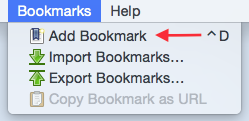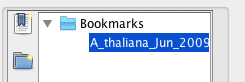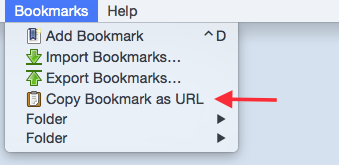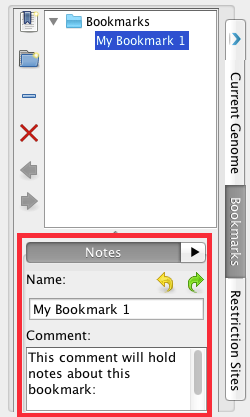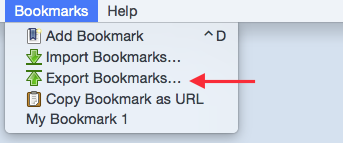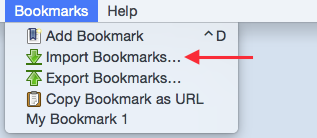...
- Select Add Bookmark from the Bookmarks menu at the top of IGB.
- Observation: A new bookmark has been created and clicking the bookmark navigates to your saved location.
...
- Bookmark folders can be created using the Bookmarks tab.
- Observation: Your bookmark folder appears in the Bookmarks tab.
...
- A bookmark's URL can be copied using Copy Bookmark as URL (found in the Bookmarks menu).
- Observation: The bookmark's URL can be pasted into a web browser and the web browser navigates to the bookmark in IGB.
- Observation: The bookmark's URL can be pasted into a web browser and the web browser navigates to the bookmark in IGB.
...
- Bookmarks can be renamed and commented on.
- Bookmarks can be exported using Export Bookmarks... in the Bookmarks menu.
To save a copy of the bookmarks to a file
- Choose Bookmarks > Export Bookmarks...
- Observation: Bookmarks are saved as a single file in an HTML-based format.
- Choose Bookmarks > Export Bookmarks...
- Bookmarks can be imported using Import Bookmarks... in the Bookmarks menu.
To import another user's bookmarks
- Choose Bookmarks > Import Bookmarks...
- Observations: Imported bookmarks will be added to the end of the list of existing bookmarks.
- Choose Bookmarks > Import Bookmarks...
- The View in IGB option in Galaxy opens in IGB for the following file formats:
- BED
- BAM
- BEDGRAPH
- WIG
- BIGWIG
- BIGBED
- Bookmarks are preserved when updating to a new version of IGB.
- Bookmarks created during this checklist navigate to the proper location in IGB.