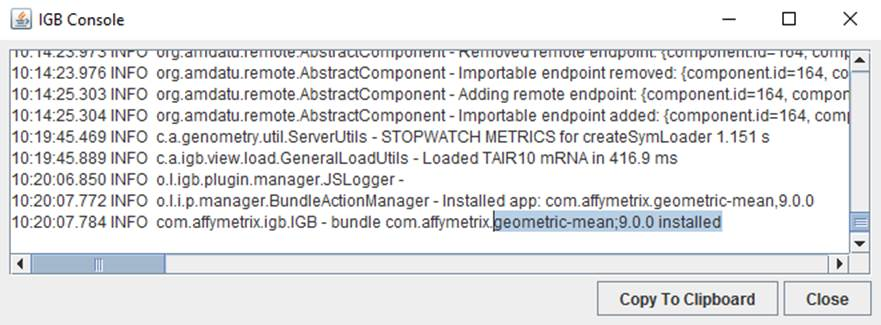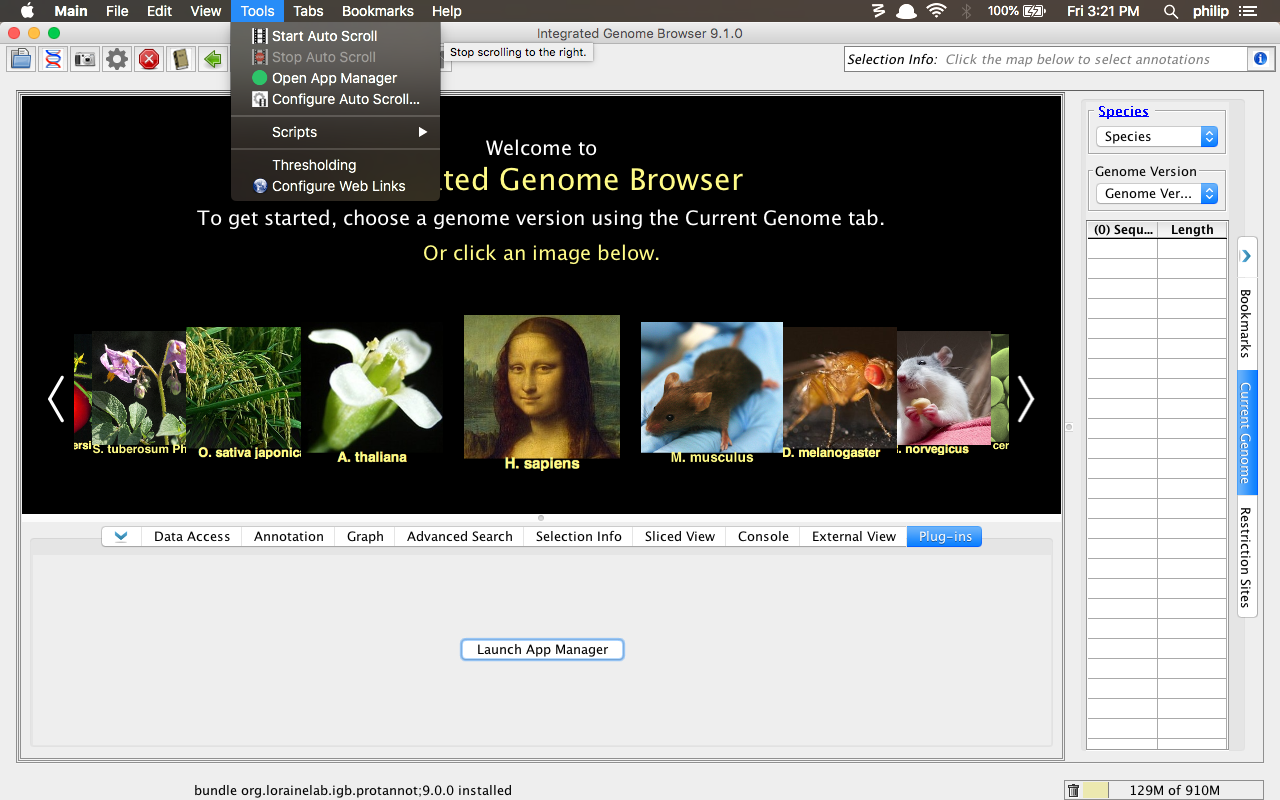...
- Mac: The IGB App Manager lists the available BioViz apps and the color of the app's icon for the "Merge Annotation Track Operator" app changes to indicate that the repo added above isn't being used, as seen in the image below:
- Windows: The IGB App Manager lists the available BioViz apps and the color of the app's icon for the "Merge Annotation Track Operator" app changes to indicate that the repo added above isn't being used, as seen in the image below:
- Linux: The IGB App Manager lists the available BioViz apps and the color of the app's icon for the "Merge Annotation Track Operator" app changes to indicate that the repo added above isn't being used, as seen in the image below:
...
- Mac: The Install button toggles to read Uninstall upon clicking Install and there is a green dot next to the app in the list to indicate an installed status (see below).
- Windows: The Install button toggles to read Uninstall upon clicking Install and there is a green dot next to the app in the list to indicate an installed status (see below).
- Linux: The Install button toggles to read Uninstall upon clicking Install and there is a green dot next to the app in the list to indicate an installed status (see below).
...
- Mac: The IGB Console will show a logging statement when the app is installed (see below).
- Windows: The IGB Console will show a logging statement when the app is installed (see below).
- Linux: The IGB Console will show a logging statement when the app is installed (see below).
...
- Now, uninstall the Geometric Mean app by clicking the Uninstall button in the IGB App Manager.
- Mac: The Uninstall button toggles to read Install upon clicking Uninstall and the green dot next to the app in the list that indicates the installed status is removed (see below).
- Windows: The Uninstall button toggles to read Install upon clicking Uninstall and the green dot next to the app in the list that indicates the installed status is removed (see below).
- Linux: The Uninstall button toggles to read Install upon clicking Uninstall and the green dot next to the app in the list that indicates the installed status is removed (see below).
...
- Observation: The IGB console will show a logging statement when the app is uninstalled (see below).
- Windows: The IGB console will show a logging statement when the app is uninstalled (see below).
- Linux: The IGB console will show a logging statement when the app is uninstalled (see below).
...
- Mac: The Install button toggles to read Uninstall upon clicking Install and there is a green dot next to the app in the list to indicate an installed status (see below).
- Windows: The Install button toggles to read Uninstall upon clicking Install and there is a green dot next to the app in the list to indicate an installed status (see below).
- Linux: The Install button toggles to read Uninstall upon clicking Install and there is a green dot next to the app in the list to indicate an installed status (see below).
...
- Mac: When the app is installed, a new Start ProtAnnot option appears in the Tools menu (see below).
- Windows: When the app is installed, a new Start ProtAnnot option appears in the Tools menu (see below).
- Linux: When the app is installed, a new Start ProtAnnot option appears in the Tools menu (see below).
...
- Mac: When the app is uninstalled, Start ProtAnnot option disappears from the Tools menu (see below).
- Windows: When the app is uninstalled, Start ProtAnnot option disappears from the Tools menu (see below).
- Linux: When the app is uninstalled, Start ProtAnnot option disappears from the Tools menu (see below).
- Close the IGB App Manager and reopen it by selecting Tools > Open App Manager (as seen below).
...
- Mac: The IGB App Manager should open.
- Windows: The IGB App Manager should open.
- Linux: The IGB App Manager should open.
...
- Mac: The Command Socket app contains content in the App Manager that provides additional details about the app, as seen below (this ensures that the App Manager is using the README files appropriately).
- Windows: The Command Socket app contains content in the App Manager that provides additional details about the app, as seen below (this ensures that the App Manager is using the README files appropriately).
- Linux: The Command Socket app contains content in the App Manager that provides additional details about the app, as seen below (this ensures that the App Manager is using the README files appropriately).
...