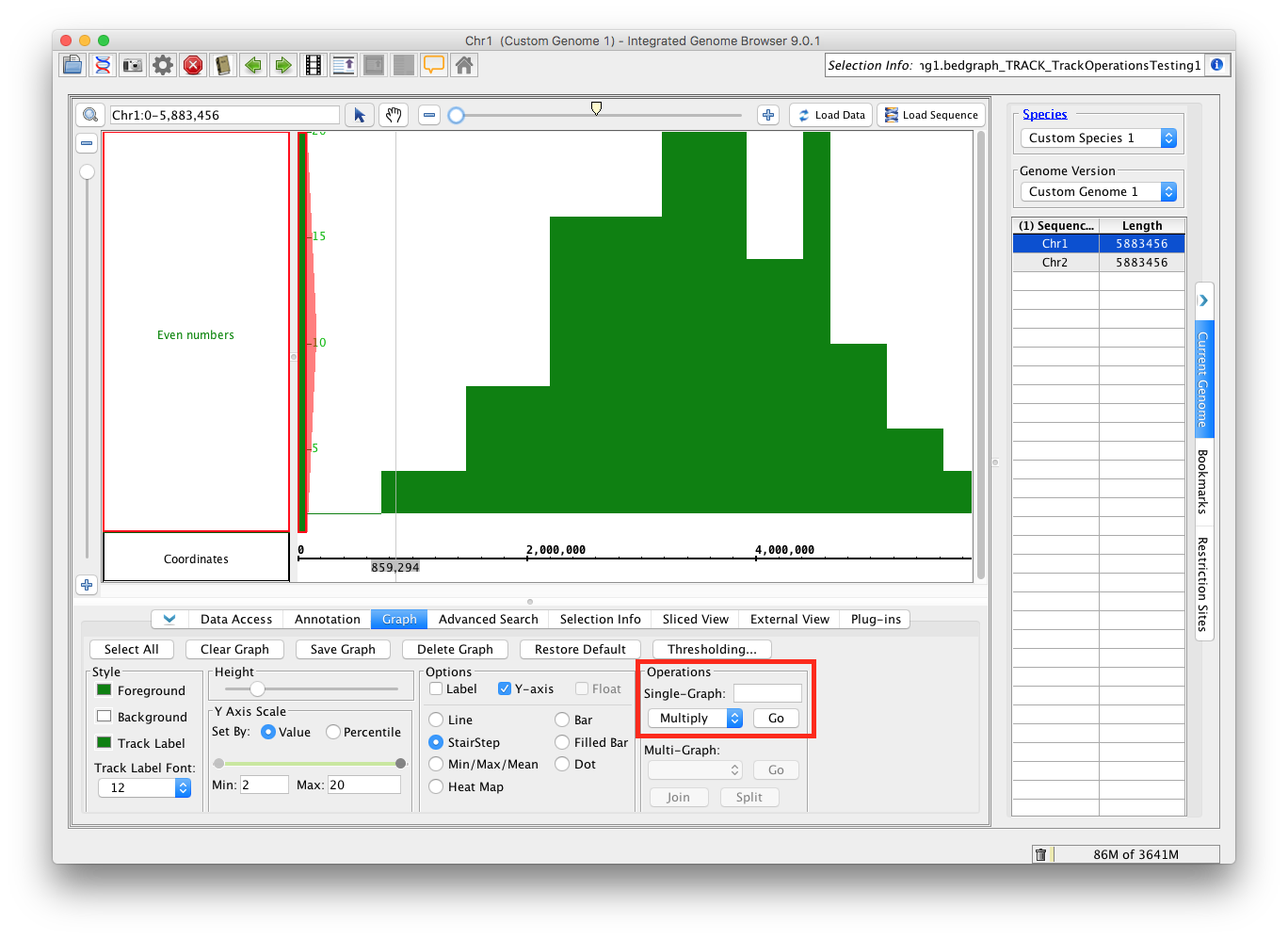...
...
Add the Even Numbers test file
Add the track operations test file. You can do this without selecting any genome, just drag/drop the file onto the home screen. Change the Load Mode to Genome. In the Graph panel, under Options, select StairStep.
Single Track Operations - part 1
Go to the Graph panel, and select the Even Numbers track.
- Under Operations, under Single-Graph, select Add. If there was not already a box to enter a value, one should appear. Enter 1 and hit "Go". This should create a new track, with yellow highlight around the track label. Enter 2 and hit "Go". This will create another new track.
...
Go to the Data Access panel and remove each of the tracks you created. Return
Single Track Operations - part 2
Go to the Graph panel, and select the Even Numbers track.
...
- Observe that:
- All of the tracks have appropriate names, which include the function, any values you added, and the name of the original track
- All of the graphs are shaped like the they are in the image.
- Go to the Selection Information panel.
- In the original track, the y coord value should be 16; make sure you are in the right region.
- Click the same area in each of the tracks that you created and verify that their values are as follows:
- Multiply by 2: 32
- Sqrt: 4
- Power 2: 256
- Power 3: 4,096
...
Go to the Data Access panel and remove each of the tracks you created. Return to the Graph panel, and select the Even Numbers track.
Single Track Operations - part 3
Go to the Graph panel, and select the Even Numbers track.
Functions to test - multi track
- sum
- min
- testers choice #2 (choose any of the other available functions to test)
...