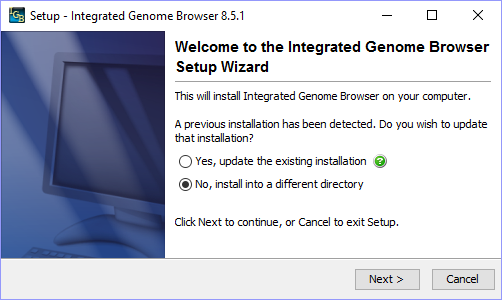...
- The IGB Installer will launch upon opening the downloaded file.
- Observe: The installer opens to the IGB Setup Wizard Welcome screen (as seen below)
- If there is a previous IGB installation on your computer then the Installer should display a message similar to the one above.
| Info |
|---|
Note: For testing purposes, it can be helpful to install different versions of IGB to their own folder rather than replacing your previous IGB installation. This will allow you to quickly open different versions of IGB to compare while testing. |
...
- To install this version of IGB to its own directory, select No, install into a different directory on the IGB Setup Wizard Welcome screen and then select Next>.
- In the Destination Directory text box, enter the path to your desired installation directory and click Next>. I personally like to create an "IntegratedGenomeBrowser" folder within "Program Files" and then install each version of IGB into its own folder within the "IntegratedGenomeBrowser" folder, as seen below:
...
- Continue and finish the IGB Setup Wizard to install the most recent version of IGB. Once it is installed, launch IGB.
- Observe: IGB opens and the most recent version number can be seen in the window's title bar (see below).
...